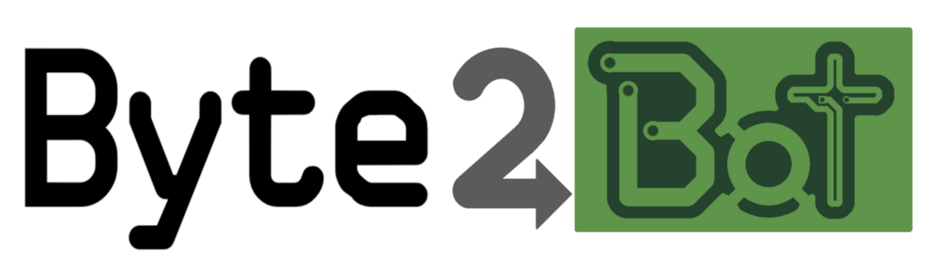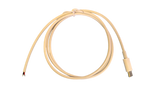Description:
This USB cable allows a computer or Raspberry Pi to connect directly to an industrial CNC controller. The circuit inside mimics a RS232 serial port, so the computer software can utilize a standard COM port.
Standard off the shelf serial cables will generally not work with industrial CNC machines because there are pins that need to be connected together on the DB25 connector. Custom cables can be purchased, or you can make your own. This USB to serial cable makes it easy to add the connections using internal switches that can be configured to your CNC controllers settings, rather than soldering wires together.
Specifications:
- Length: 1 meter (~3ft, 4 inches)
- End 1: USB-A male, USB2.0
- End 2: DB25 male, RS232 with full HW handshaking (RTS, CTS)
- Max Speed: > 1M bps (Most CNC Machines are <115200bps)
- Power Consumption: 5.2mA @ 5.0VDC
- Indicators: TX and RX LEDs
- Drivers: FTDI drivers are usually already part of Linux and Windows
If a longer cable is needed, it can be extended using off the shelf extension cables on either the USB or the Serial side.
LED Operation:
- When the computer or Pi sends data, the TX LED will light up.
- When the CNC machine sends data, the RX LED will light up.
Internal Switches:

The switch on the left (SW2) controls the RTS and CTS connection.
- Flip the switch ON (UP, default) to connect the RTS and CTS pins on the DB25 side. This setting is used for SW or no HW handshaking.
- Flip the switch OFF (DOWN) to connect the Pi RTS output to the CNC CTS input (pin 5). This setting is used for Hardware handshaking.
The switch on the right (SW1) controls the DTR connection.
- Flip the switch ON (UP, default) to connect the CNC DTR (pin 20) to the already connected CNC DSR (pin 6) and CNC DCD (pin 8). The CNC controller will generally pull DTR (pin 20) high, so this enables both lines. This is the most standard setting, but please consult your CNC user manual for proper serial pin jumpers.
- Flip the switch OFF (DOWN) to connect the Pi DTR output to the CNC DSR Input (pin 6) and CNC DCD input (pin 8). This setting is much less likely to be needed, but is included in case there is software available to control the DTR output of the computer or Pi.
Windows:
After plugging in the USB side of the cable into the computer, check the device manager to see which COM port number the computer assigned the cable. To do this, click on the Windows Start button and type "Device Manager". Click on the icon it presents. The Device Manager window will have a list of all the hardware devices. Expand the "Ports (COM & LPT)" to show the "USB Serial Port COMx".

The computer may have more than one COM port available. If so, unplug and then plug it back in. The screen should refresh showing USB port go away and then return.
Linux / Raspberry Pi:
Plug the cable in, then open a command prompt terminal.
Type: ls /dev/ttyUSB*
then press enter.

This will show a file list of the /dev folder with all the device names starting with ttyUSB. The ports in linux are represented as files, so you may see multiple files if there are multiple cables plugged in. Some touchscreens may also show up here.
Other fine products
-
$2.50
-
$14.99
-
$6.00
-
$3.49